Here’s How to Reset or Restore your iPhone Settings
Even after years of launching new iPhone models, many users still discover certain features. One such feature is learning how to reset the iPhone. Resetting your iPhone means removing your factory settings and other confidential information such as contacts, photos, messages, etc. Therefore, before factory resetting your iPhone, try restarting the phone to address minor problems. Keep reading to explore the significance and methods of resetting and restoring your iPhone.
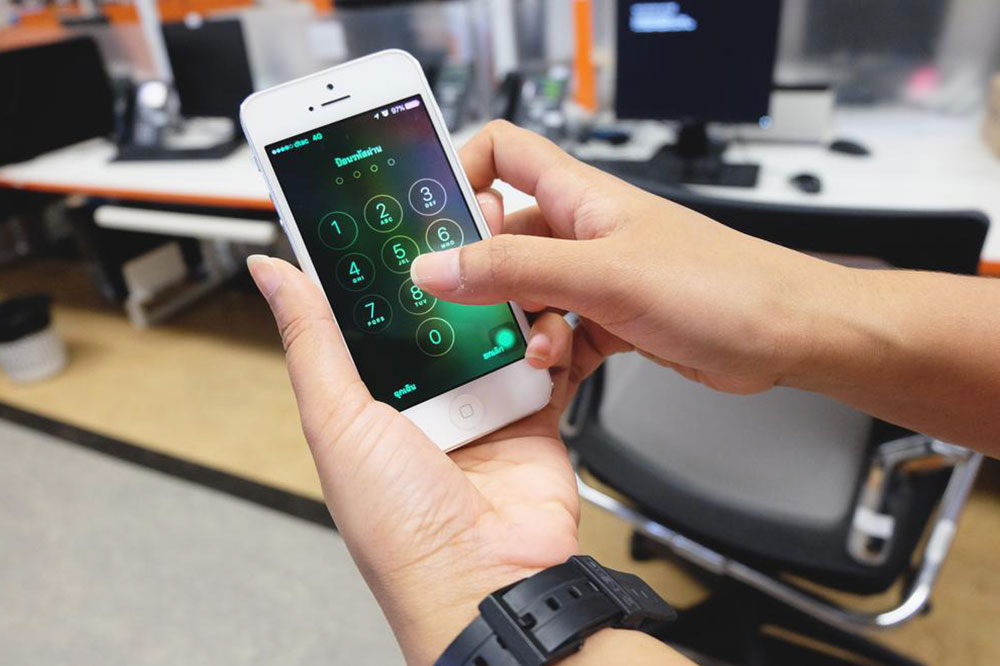
Why should you reset your iPhone?
Resetting your iPhone will remove the fixed or pre-defined settings or information stored on the device, like contacts, apps, and browsing history. There are various reasons why one should reset their iPhone. In most cases, people prefer to reset their mobile when they face potential software errors or crashes of apps or networks too often.
Resetting your iPhone will resolve these errors and restore its normal, optimal functioning. It is also a sound decision to reset your iPhone if you sell it to others. This process will remove your photos, contacts, and other personal data stored in the device, leaving space for new owners to input their data.
Difference between resetting and restoring
Resetting and restoring aim to recover the original factory settings of your phone. However, the procedure and outcome are a bit different. Resetting is the standard option people can directly do through their phones without relying much on technology. It also ensures the maintenance of your mobile’s firmware and operating system.
However, when it comes to restoring your iPhone, it indicates that you have to lose every personal data in the delivery from the documents to the entire operating system. To begin the process, you must connect your iPhone to iTunes on a laptop or Mac to complete the process.
Tips to remember before you factory reset your iPhone
Resetting the phone is an easy task. However, you need to pay attention to a few steps before resetting your phone, as it may prevent any inconvenience later:
Choose a backup on your iPhone
Any important personal files stored in the iPhone that you wish to retain, like photos or comments, should be backed up but transferred onto different devices. For example, you can back up the files through a memory card or upload them to iCloud storage.
Here’s a simple guide for a quick and straightforward iCloud Backup:
- Make sure that your device is effectively connected to the standard Wi-Fi network
- Move to settings
- Choose your name or Apple ID
- Click on iCloud > iCould Backup > Backup now.
Note – Keep the Wi-Fi network connected with the same range until the backup process is completed.
Sign out of the online accounts
After backing up the data, sign out from all your online accounts within the device to remove any log-in information. Make sure to log out of Apple accounts, including the app store and apple music, find my phone and other social media accounts like Twitter or Facebook, and remove the device from iCloud.
How to factory reset an iPhone?
Once you have stored the backup and transferred your files to the new device, you can follow the steps to factory reset your iPhone.
- Visit the Settings panel
- Click on General
- Select Reset
- Choose Erase all content and settings.
Now, you have to enter the passcode or unique Apple ID. Upon confirmation, the device will begin to delete the apps, settings, and every piece of data, restoring the iPhone to its original factory settings. Once done, you can sell, donate or recycle your iPhone, confirming that your data won’t reach the wrong hands in the community.
How to reset voicemail on your iPhone?
In most cases, you will have the option of how to reset your voicemail password from the iPhone directly. In addition, you need to contact specific cellular network providers to make this necessary change. At the same time, you can be directly involved in the process to ensure whether the carrier supports resetting voicemail on an iPhone.
If it doesn’t work out, you have to use the contact information saved on the iPhone to consult with your carrier and gain help resetting the voicemail. The steps are:
- Click on the settings panel.
- Choose the phone from the given list of options.
- Pick the changed voicemail password.
- Now you can follow the respective guidelines to change the voicemail password.
- After confirming the iPhone carrier, enter the new voicemail password in the given text field and click OK to initiate the call to the carrier, thereby accessing the automated system to reset the voicemail.
What to expect after resetting your iPhone?
The device will restart and initiate the restarting process. For example, you can see a blank screen with a progress bar and the Apple logo flashing. Even though it is a significant step, you don’t have to be scared of resetting to get the device to return to its normal functioning once again.
Final words
Whether you sell your iPhone or the device functions slower than ever, opting for resetting your iPhone is the ideal choice. Considering your safety, Apple has made it simple and easy to reset your iPhone to enhance consumer privacy protection.
Resetting your iPhone can be done from time to time. With this step-by-step guide, you can successfully reset your iPhone, addressing immediate concerns. In a nutshell, always have a backup of your iPhone to deal with unexpected circumstances and data loss.